Web UI
After ingesting some data, you can see its status in the ApertureDB Web UI.
If you set up your database instance using ApertureDB Cloud, you can connect to the Web UI by clicking the "Web UI" button on the "Instance Details" page of the Cloud Portal.
![[object Object]](/assets/images/instance_details-fc95f146a2bb15b756929a2b5648697d.png)
- Click on the WebUI link
- For the Cloud Portal, the "Web UI" button will login automatically.
- For the Community edition, the default username and password are both
admin. - For other deployment methods, the password is chosen by the user at setup time.
Running Queries in the Web UI
Using the WebUI, you can filter data based on attribute values and see the matching images or videos from the same UI dashboard. The generated JSON-based query can be seen in the pane below the images or videos.
If images have associated bounding boxes, they are shown on the UI as seen in the snapshot below. You can do minor edits to these bounding boxes such as changing their labels or coordinates.
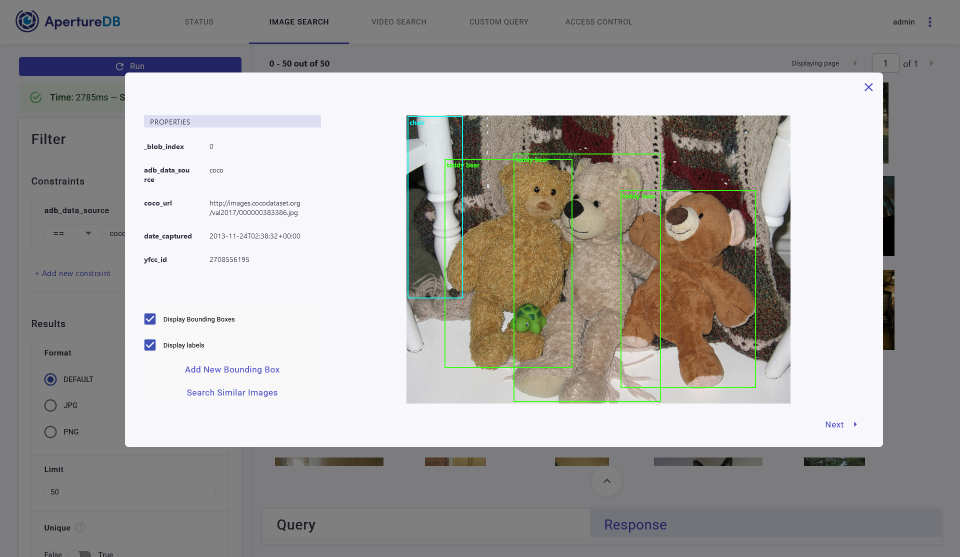
If images are assocated with embeddings (see Descriptor Commands), our UI will allow you to see similar images corresponding to the displayed images are available in the database.
The Custom Query tab is a great place to start customizing queries and trying them out. We offer an autocomplete feature to help with the syntax and options. This is a good way to test queries before putting them into your client code.
Overall, it's a handy interface to examine datasets, let's say prior to training or inference as well as after if any debugging or understanding is required without writing a lot of code.
Access Control
The WebUI also has a tab called "ACCESS CONTROL" that can be used to add new users to an ApertureDB instance and modify their roles. Commonly you will want roles for "admin", "reader" and "writer".